~.UcClient.~ Settings #
In addition to the Zendesk settings, ~.UcClient.~ has its own settings for controlling the Screen Pop features.
To access the settings, click the settings icon on the side-bar of the ~.UcClient.~ form:
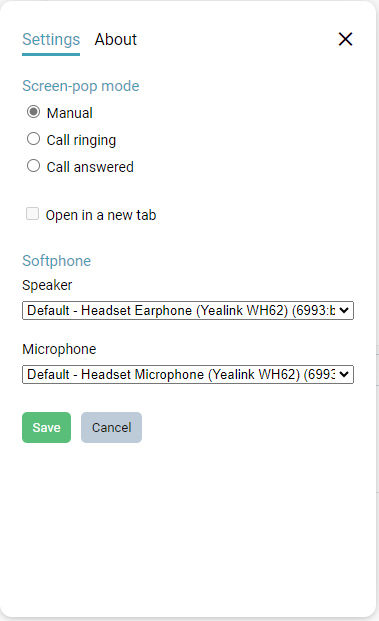
The following settings are available to select:
Screen Pop Mode #
| Setting | Description |
|---|---|
| Manual | Matching records will only be popped when the user requests it by pressing the 'Pop' button on the client |
| Call Ringing | A matching record will be automatically popped when a call starts ringing |
| Call Answered | A matching record will be automatically popped when a call is answered |
Softphone Settings #
When running in softphone mode, additional settings will be displayed allowing the default 'Speaker' and 'Microphone' to be overridden.
Notifications #
If notifications are not enabled when in softphone more, ~.UcClient.~ will not be able to send incoming call notifications to streamline the process of answering calls.
Notifications can be enabled by clicking on the 'Enable notifications' link within settings:
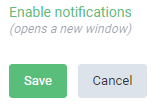
or from the warning in the main application user interface:

Once requested, a new page will load to request the permission:
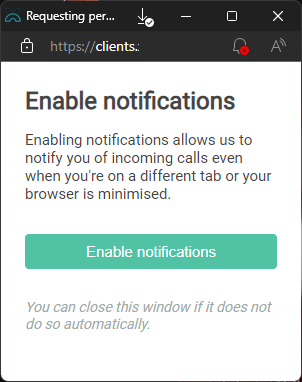
Select 'Enable Notifications' again.
An additional browser response will appear asking to confirm the request:
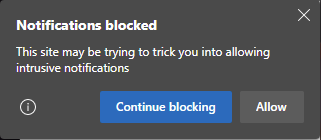
Click on 'Allow' to complete the process.